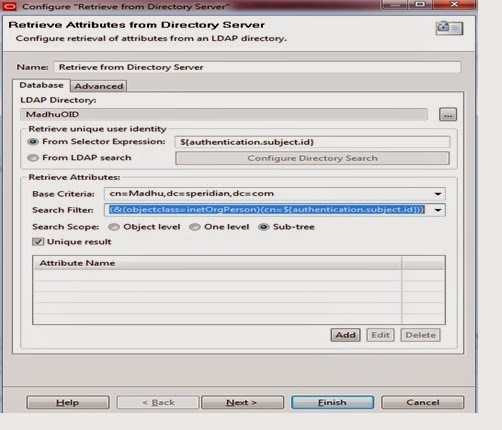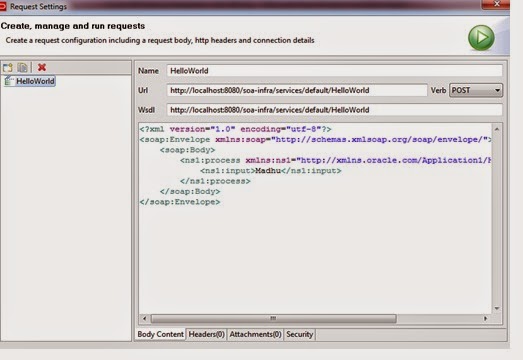1. Introduction:
1.
This document describes how to configure the Gateway to authenticate via
an Oracle
OID directory server and to extract specific Groups.
2.
From the Gateway we will configured to authenticate a user located in the Oracle OID LDAP directory.
2. Configuring LDAP
Directories:
3. LDAP Connection
Creation:
Before going to creating LDAP repository we should create
the LDAP Connection.
3. LDAP Connection
Creation:
1.
Login to policy studio and connect admin server.
1.
In Navigator click on External Connection tab
-> click on LDAP Connections.
2. Now our
ldap connection ready.
4. LDAP Repository
Creation:
4. LDAP Repository
Creation:
After creation of LDAP Connection next we have to create
repository, for this click on external connection tab again from navigator.
1.
Click on External Connections .Within the
“External Connections” Tree expand the
“Authentication Repository”.
“Authentication Repository”.
5. Configuration of
the HTTP Basic filter:
Now we have to apply http basic
authentication to the service policy. Once deployed the service in oag we can
see the service policy under API Service manager-> Services.
1.
Click on Service policy. Drag HTTP Basic filter
attribute from policy palate. Here we need to browse Our ODI Repository from
drop down list then click on finish.
6. Test the Policy
from API Service Explorer
1.
Next drag one more attribute called” Retrieve
from Directory Server” from palate. Here we should browse the LDAP Directory
which we created in in Repository session.
1.
Base Criteria you should pass as Group Name and
Domain details as per OID. Deploy
above changes into the server with the help of f6 key from keyboard.
6. Test the Policy
from API Service Explorer
To
test the policy API Service Explorer can be used to send through a message with
user credentials (Username/Password).
1.
Start explorer from apigatewayexplorer folder
location. This tool we are used for testing the services.
Click
on requesting option from run tab.Here we have to pass request message to the
service
1.
Next click on Security tab from below.
1.
Click on HTTP Authentication tab .Here we have
to pass specific user details.
2.
Click on run button.
Happy coding..!!!